3 Free, Web-Based Tools For Awesome Graphic Design in Under 30 Minutes
Especially in today's digital world, awesome design is a marketing must.
While spending the money and time to master the Adobe Creative Suite will always be a great investment for marketers, the good news is that there are also numerous free, web-based graphic design tools that are great for design in a pinch.
(And guess what? Your customers probably won't even know the difference.)
At Salsify, we do 99% of our design work in house, and we're constantly testing out the latest software to help us with the tedious Adobe design work. Here are 3 of our favorite tools, all of which are free and easy to use in your browser when you're looking to whip up spiffy marketing material in 30 minutes or less:
Instead of Photoshop - Pixlr-O-Matic
We've all experienced how a simple editing facelift - even just a plain border or the addition of a retro filter - can change the message we glean from a photo. Making sure that photos convey the right emotion and tone for a specific project or campaign is a crucial part of creating compelling marketing.
While Photoshop remains the dominant force in photo editing, Instagram's one-click photo filters introduced a new alternative for these fast facelifts a few years ago. (And I'm not talking about just the traditional black and white and sepia filters either.)
Pixlr-O-Matic takes one-click photo editing a step further. Still far easier to use than navigating through Photoshop's editing sliders, the web-based app boasts 100 filters (which are separated into categories like "subtle," "vintage," and "creative"), as well as hundreds of photo overlays and frames to transform your photos in a matter of minutes.
Bonus: The app impressively retains the resolution of your images on export, no matter how crazy you get during editing.
To show you Pixlr-O-Matic in action, let's start with the image below, which we recently took on a smartphone for a recent ad campaign. (It's Salsify open on a laptop, in case you aren't familiar with our app.)

The photo quality here isn't awful, but it certainly looks like a smartphone photo. And in today's hyper-visual marketplace, circulating images that are clearly taken from a smartphone just doesn't cut it.
So we uploaded the photo to Pixlr-O-Matic.
Because we just needed the image to serve as a background for text, we chose a subtle, darker filter to simply offset the bright office lights captured in the image. We also decided to forego one of Pixlr's funky overlays to maintain the simplicity of the image, but added a clean black border for a sleek finish. And that's it.
In about as much time as it took us to write the last paragraph, we had turned our smartphone image into a clean, somewhat retro background - and no one was none the wiser.

Time to create: 3 minutes
Instead of InDesign - Canva
Though printed sell-sheets and booklets may be quickly becoming a thing of the past, the rise of the tablet has made well-designed digital marketing and sales collateral as much a prerogative for companies as ever.
Without a grasp of layout tools like InDesign, however, many marketers are struggling with the limitations of Microsoft Word and Powerpoint to create this collateral.
But the drag-and-drop graphic design app Canva is quickly changing the playing field.
Canva offers a series of beautiful templates for projects ranging from Facebook cover photos to presentations and documents, none of which come close to the canned, run-of-the-mill designs one might expect from an almost entirely free offering. In fact, even if you're a marketer who lives and breathes by InDesign, harmless browsing through Canva's templates might just give you great design inspiration.
The app also features hundreds of quality fonts (highly approved by our team's resident font enthusiast) and thousands of images to drag-and-drop from the sidebar. So taking command of a template and making it your own - even without any graphic design knowledge - is just a few clicks away.
To create a sleek, one-page ad for Salsify, we modified a Canva template originally laid out for a "Win a Trip" contest. Turns out that after a few modifications, we could turn a document originally meant for a trip to New York into a pretty convincing piece of collateral for Salsify. We simply replaced photos of the Big Apple with our picture of the Salsify app, edited some colors to make them closer to the "Salsify yellow," and removed the pre-set text below with a simple tagline.

Time to create: 15 minutes
Instead of Illustrator - Easel.ly
These days, infographics are more powerful forms of marketing collateral than ever before. Visual, digestible, and easily sharable, infographics distill messages for busy readers, and experts all agree that no company's marketing strategy is complete without them.
Infographic design in particular requires powerful software that enables easy drag-and-drop and complete control over fine tuning the little details. Adobe Illustrator is one of the best tools for infographics, but it's expensive software that initially requires time and patience to learn.
Easel.ly provides a wonderful alternative. Its preset vhemes ("visual themes") cover all the bases for general types of infographics - maps, timelines, question trees, demographic breakdowns, etc. - which replaces the tedious task of manually laying out the framework of your infographic.
But virtually everything is customizable once you start digging into a vheme. Easel.ly offers a wide variety of preset backgrounds and images, and also lets users import their own. (The only flaw I saw right off the bat was a limited number of fonts.
The functionality is quite basic (Easel.ly is still in beta) but most general functions required for infographic design - including importing, duplicating, and layering objects - are accounted for in the app.
To test out how easy Easel.ly would be to use, I took one of our recent infographics and gave myself a half hour to make some sort of replica. (It had taken me about eight hours of work in Illustrator to put this all together.)
I picked one of the timeline vhemes, changed the colors of the header and footer and modified the fonts. Then I imported the background photo I used in Illustrator and sent it to the back of the Easel.ly canvas to underlay my graphics.
Fortunately, I already had the vector images I used in Illustrator saved as .pngs, which helped the process tremendously. I uploaded all of the images to the sidebar, deleted the images that came with the vheme, and dragged and dropped my images one by one into the right spots. Finally, I opened up our Illustrator infographic in an adjacent window, and transferred the text. In a half hour, I'd created a perfectly passable infographic.

Time to create: 30 minutes
Conclusion
These days, its imperative for companies to release well-designed visuals with their marketing campaigns, and we know that expectation can put tremendous pressure on you marketers. We know your lives are often too busy to learn new software, and too financially stringent to invest in proper training or to outsource every project.
But with a little exploration of the technical landscape, you'll find that other companies understand your plight as well, and are working hard to bring intuitive, free solutions to your browser.
So tell us, what are some of your favorite design apps? Please let us know what we missed in the comments below!
Written by: Emily Saka
Emily Saka (she/her) is a former content marketing manager at Salsify, where she spearheaded the development of the company’s original content marketing strategy.
Recent Posts
Do Brands Need Social Media Influencers In The Age of AI?
How Can Brands Align With Consumers’ New Year’s Resolutions?
5 Ecommerce Tips To Help Marketers Enter the New Year Stress-Free
Subscribe to the Below the Fold Newsletter
Standing out on the digital shelf starts with access to the latest industry content. Subscribe to Below the Fold, our monthly content newsletter, and join other commerce leaders.

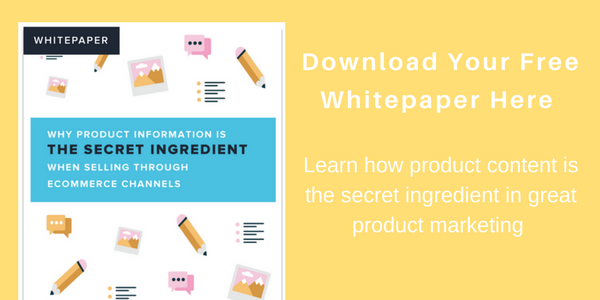
.svg)